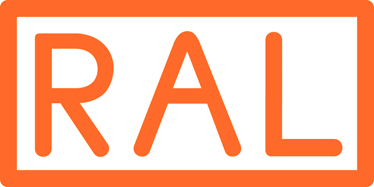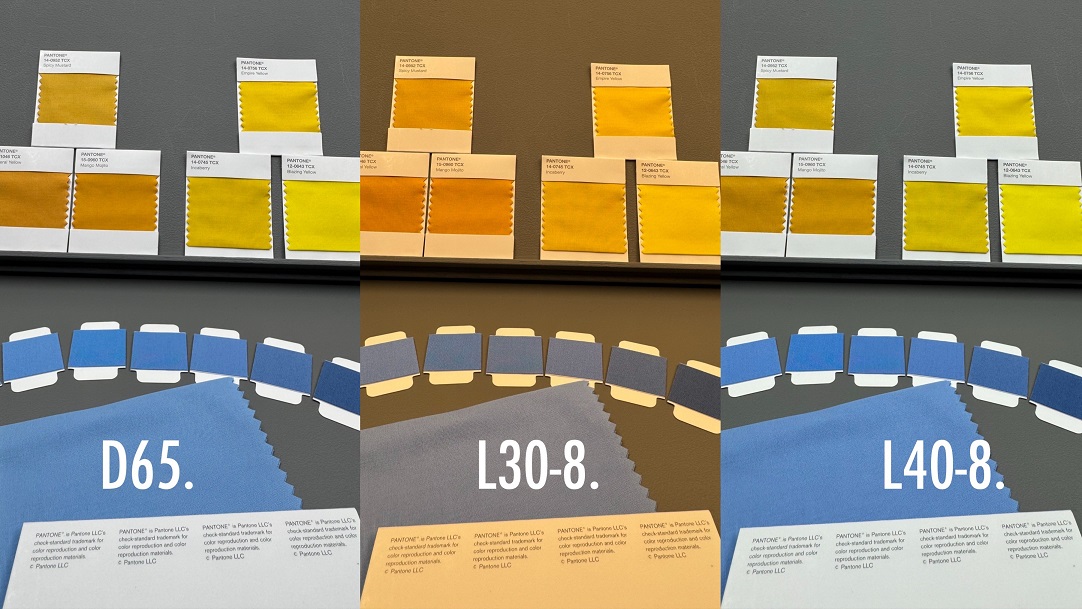A frequently asked question is how to find the RAL colour of a particular shade in Photoshop. This is possible if you have previously purchased the RAL Digital colour libraries and imported them into your software application.
For more information read our new blog RAL Digital colour libraries – VeriVide
The digital colour libraries contain colour values in RGB and Lab and can be integrated into selected, common software programmes such as Adobe Cloud (including Photoshop and InDesign), Allplan or Corel. The files and colour names are in English.
With the digital colour palettes, designers can create their designs digitally in RAL colours. This complements the ability to show clients physical colour examples from the range of RAL colour fans and individual colour sheets. Some clients will prefer seeing a digital design, others will want physical samples to hang in situ on the wall to see how the shade changes with the light at different times of the day.
Be aware that any on screen colour is only accurate if the screen has been calibrated. Calibrate your monitor regularly. For best results we recommend you purchase a RAL book to check the colour.
How to download RAL Digital
Unfortunately, for technical reasons, digital colour libraries can only be provided via the RAL COLOURS webshop rather from VeriVide.
To download the RAL Digital Libraries please follow the direct links according to which library type you need. Current cost is 24.50 Euros for an individual library or 49.90 Euros for the set, so if you need at least 2 libraries, purchasing the set is the most cost-effective option.
- RAL Digital colour library – Set
- RAL Digital colour library – RAL CLASSIC
- RAL Digital colour library – RAL DESIGN SYSTEM plus
- RAL Digital colour library – RAL EFFECT
You will need to create a customer account with RAL before downloading the colour libraries. Once saved to your computer, import into the software application following the instructions for import in that application.
RAL Color Reader
Another useful RAL digital tool is the RAL Color Reader, a colorimeter which measures a flat surface and identifies the closest RAL colour from the RAL libraries in the accompanying App. This enables both professionals and consumers to capture colour inspiration on-the-go, save, and share it with colleagues, other design professionals or friends and family.
In addition to accurately identifying the best colour match to the measured target, users can tap onto their colour match to find coordinating colours. Use this information to create colour palettes for each project or even individual rooms by saving each capture with a unique reference to the job or room. Several captures may then by organised and accessed together to build the colour palette.