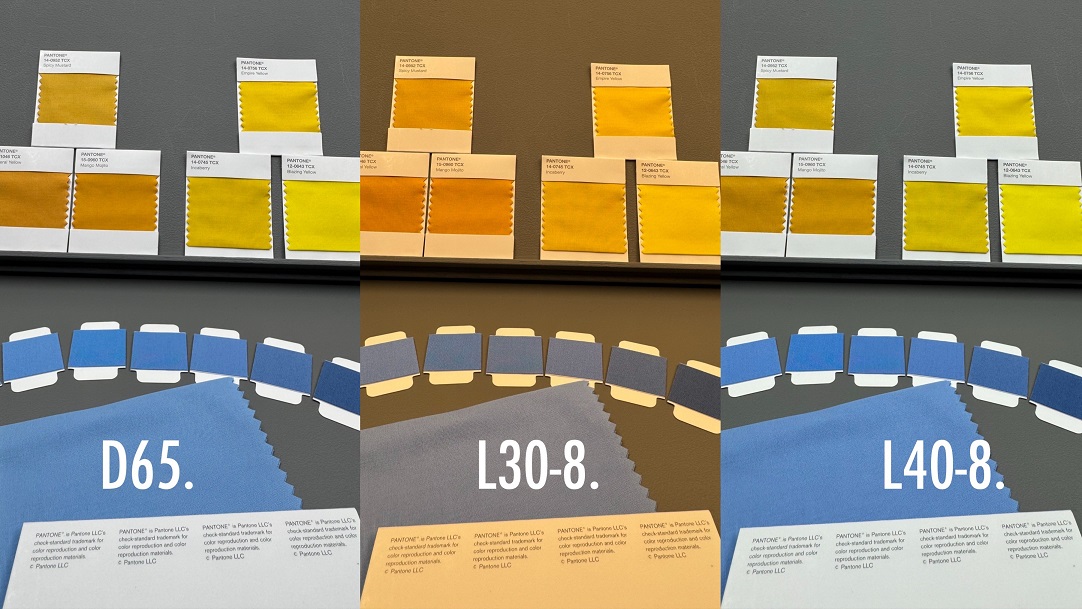To find the closest Pantone colour to CMYK/RGB/HTML/L*a*b* values use a physical book or Pantone Connect software.
If your supplier provides CMYK, RGB, Hex or L*a*b* values to colour match instead of a colour standard you can convert to the closest Pantone colour.
It is possible to look up some data in Pantone Graphics books. The Pantone CMYK Guide provides CMYK values for every colour in the Guide. Likewise the Pantone Color Bridges provide RGB and HTML codes for the Pantone PMS spot colours and CMYK values for the closest colour match to these in 4-color process printing.
For digital design Pantone Connect enables the conversion, you can search, sort, and filter efficiently through all Pantone colours and libraries and convert RGB, Hex, CMYK, and L*a*b* values to closest Pantone matches.
Pantone Connect allows import of all Pantone libraries into Adobe InDesign and Photoshop. Once the colours are imported it is possible to search for the closest colour to the supplied data.
Photoshop will default to the closest mathematical colour. The steps to do this are as follows:
- From the main toolbar, click the foreground/background colour square to launch the Adobe Colour Picker
- Type the desired values into the text boxes provided. Note the change in colour on the picker window.
- Click the Colour Libraries button
- Select your desired Pantone library from the drop list
- Photoshop will display a range of seven colours, with one colour outlined with a black border. This is the default colour which is closest to the values entered
- It is important to note that the above results are mathematical, and are also dependent upon the colour settings used in Photoshop. Results should always be compared to a current Pantone guide or book to ensure accurate colour.