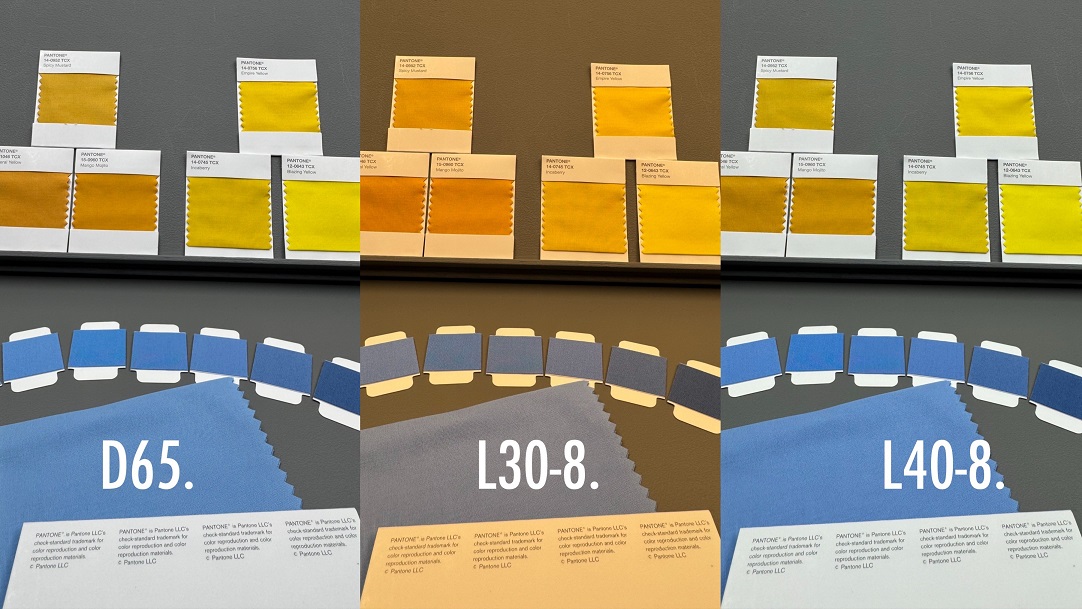Pantone numbering varies according to the Pantone range.
Pantone PMS
Pantone PMS or Pantone Matching System™ is the original Pantone colour system for the Graphic Design and Printing industry.
Most Pantone PMS system colours are referred to using a three or four-digit number followed by a C or U. There are also a small number of named colours, including the 18 base ink colours. Examples include PANTONE Reflex Blue or PANTONE Orange 021 which are named after the pigment. Greys and Blacks also have a name and the number changes as the depth and tone of the colour changes. For example there are 11 different Cool Gray colours.
Metallic colours are 3 or 4 digit numbers beginning with an 8, Packaging Metallic colours are 5 digit numbers beginning with 10 and Pastel & Neon colours are 3 or 4 digit numbers beginning with 8 or 9.
The letter suffix refers to the paper stock on which it is printed. “C” for coated or gloss paper or “U” for uncoated (matte) paper. Metallic colours are only available on coated paper.
The Pantone CMYK book has a different numbering system. Numbers begin P and each page in the book contains 16 versions of a colour. For example, page 103 is a blue shade and the variations are numbered P 103-1 through to P 103-16.
Pantone Fashion, Home + Interior
The Pantone Fashion, Home + Interior system uses a numbering system based on the position of the colour in 3d LCH colour space. Consequently each colour is assigned a six-digit number with each pair of numbers corresponding to one of the attributes. Lightness is represented by the first pair of digits on a scale between 11 (lightest) and 19 (darkest).
Hue is specified by the second pair of digits on a scale between 01 and 65 going around the hue circle. Approximately 10 is yellow, 15 is orange, 20 is red, 30 is purple, 40 is blue, 50 is blue/green and 60 is green. Likewise the Chroma is described by the third pair of digits from 00 for neutral to 64 for the brightest colour.
The suffix after the 6 digit number relates to the substrate – TCX suffix relates to Textile Cotton, TN to Textile Nylon, TSX to Textile Polyester and TPG to Textile Paper.