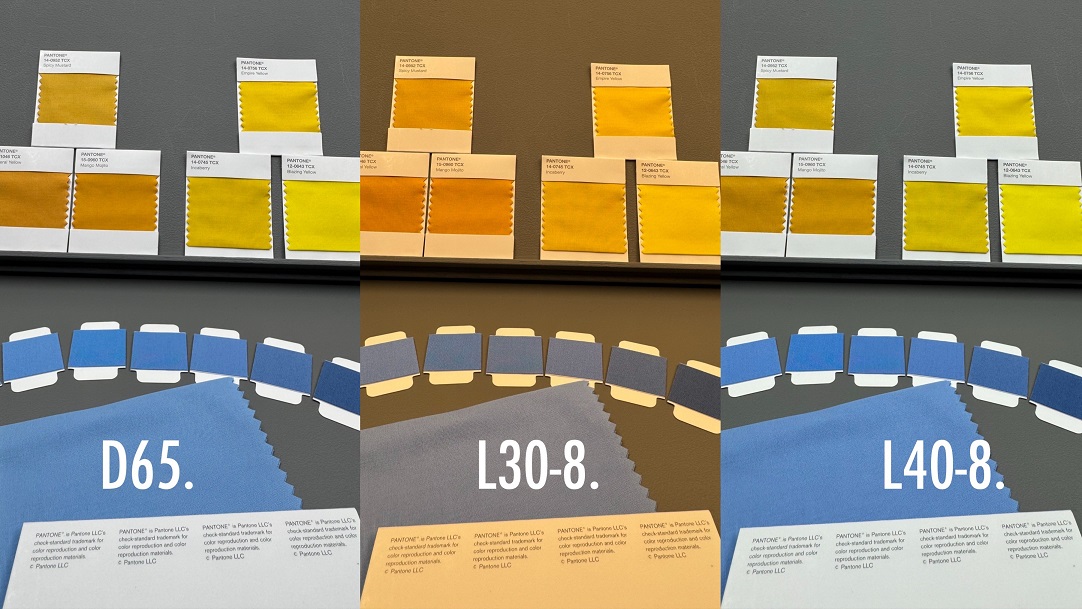To compare colours using Colourpin.
In the view “Compare” in the menu at the bottom of the screen, you can see how big the colour difference is between two surfaces.
- Put your Colourpin to the first sample and press “Scan Standard”
- Put your Colourpin to the second sample and press “Scan Sample”
- On the top of the screen you will see the Delta-E value that describes how big the colours difference is.
- Delta-Lab describes in which ways the colours differentiate. You can find more comparison values in LCH,RGB, HSB and CMYK when you scroll to the left.
- If you want to see your comparison history, press the history symbol in the top right corner.